The soX- th Project XReader
X 啥意思?XReader又是什么?
X代表着终极? 未知? 还是Apple 命名OSX中得ten? 好吧,其实我也不知道究竟叫什么, 第x个我的项目,其实是我不知道这是第几个项目, 在小得项目在开始的第一天里它都是一个项目, 只是到了最后都不是项目了,或者最后连自己也不知道当时开始这个项目的时候是想做什么的了.
Xreader是我用Qt\/QML 编写的一个Rss阅读器, 因为自己一致对现在的各种各样的新闻报排斥态度,因为他们的出发点和我们的阅读新闻的出发点都不一样。我们更多地可能是像获取到某种信息, 而他们在传递这些新闻的时候可能更多地考虑到的是他\/她所编写的文章稿件的传播能力。所以找自己想看的东西越发不那么容易。所以我怀念起了Google Reader 和 以前在windows上所使用的RSS阅读器。而现在Google Reader恐怕能只能在清明节的时候烧把纸钱了。而其他的能获取到得RSS阅读器不是需要账号登陆就是需要绑定服务或者说需要money。好吧... 我得承认我没钱. 所以自己希望能写一个简陋的用用,我脑海里知道的UI Toolkit中我熟悉的用指头都能数的过来。考虑到我还在用windows和挚爱的Linux。所以就选择了Qt。另一方面这些ui开发我没有一个精通的。基本上属于hello world级别的。所以为了快平台。快速开发等等等等的原因,用了QML.{ps: 真实地原因还是相对而言熟悉一点}
先来看看它的靓照吧....。 其实很丑...
整体结构
- 图一
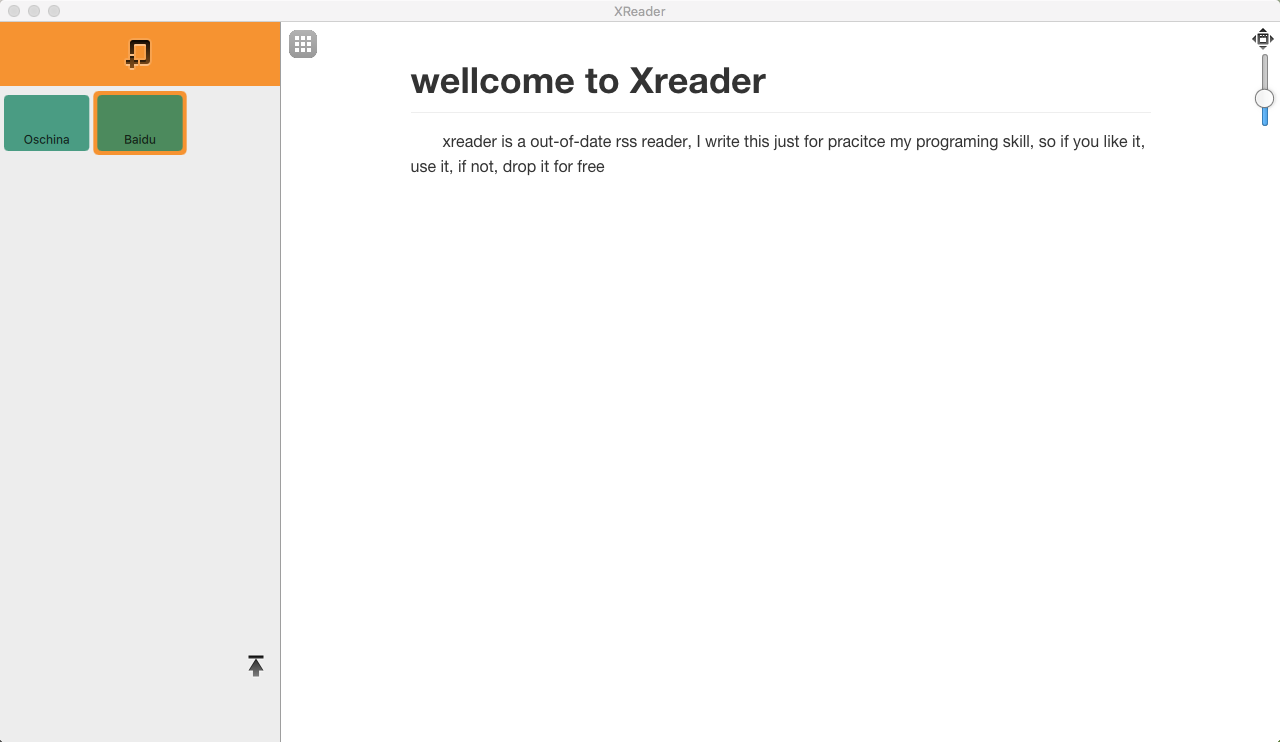
借助于QML这种描述性脚本语言的特性。写这样的UI实在是太简单了。简单地都超出了我对桌面应用开发的理解。没写几行代码,事情基本上就搞定了。背后的动画原理基本上都不用脑子去考虑,对于我这种习惯了用C思维来思考的人,简直是中精神上的藐视...
【图一】中所看到的这种见面,其实代码写了不到500行,而有意义的代码估计能有100行就不错了。下面是几点QML的知识。
- splitview
- webengineView Qt在5.4之后就引入了chromium项目作为web engine了,对于应用层面变化不大,暂时webengine的接口变化的比较快,改动也不较多,相信会慢慢地稳定下来。
- StackView {ps: 就是C中得一个栈,不过你push进去的时一个个页面而已}
- QML中得MVC————View - model - delegate
import QtQuick 2.4
import QtQuick.Controls 1.4
import QtQuick.Dialogs 1.2
import QtQuick.Layouts 1.3
import QtWebEngine 1.2
import "qrc:/src/XReaderWindow.js" as XReader
import "src"
ApplicationWindow {
id: main_window
visible: true
width: 1280
height: 720
minimumHeight : 480
minimumWidth : 640
title: qsTr("XReader")
menuBar: XMenu {
id:main_menu
}
SplitView {
id: splitView
anchors.fill: parent
Item {
id: side_bar
width: 280
visible: true
Layout.fillHeight: true
Layout.maximumWidth: 300
Layout.minimumWidth: 240
StackView {
id: stack_view
anchors.fill: parent
initialItem: FeedManagerView{
id: chanel_page
onSigChanelSelected: {
//article_list_view.model = model_instance.feed
var article_list_view = article_list_component.createObject(stack_view);
article_list_view.setFeed(model_instance.feed)
article_list_view.articleClicked.connect(XReader.loadSelectedArticle);
article_list_view.backToMainPage.connect(XReader.backToFeedManagerView);
stack_view.push({item:article_list_view, destroyOnPop:true})
}
onSigShowAddFeedView: {
var component = Qt.createComponent("qrc:/src/AddNewFeedView.qml");
if (component.status === Component.Ready) {
var dlg = component.createObject(main_window, {});
dlg.sigOkPressed.connect(chanel_page.onAddNewFeed);
} else {
console.log("conmentnet not ready"+ component.errorString())
}
}
}
Component {
id: article_list_component
ArticleListView{
id: article_list_view
anchors.fill: parent
}
}
}
}
Item {
id: conten_view
anchors.top: parent.top
anchors.right: parent.right
anchors.bottom: parent.bottom
Layout.alignment: Qt.AlignLeft | Qt.AlignBottom
Loader { //the main content for display
id: content_loader
anchors.fill: parent
source: "qrc:/src/ContentWebView.qml"
}
Image {
id: app_menu
width: 32; height: 32
anchors.top: parent.top; anchors.topMargin: 6;
anchors.left: parent.left; anchors.leftMargin: 6;
source: "qrc:/image/icon/app-launcher.png"
MouseArea {
anchors.fill: parent;
onClicked: {
XReader.openApplistView();
}
}
}
Image {
id: img_view_max
width: 22; height: 22
anchors.top: parent.top;anchors.topMargin: 6
anchors.right: parent.right;anchors.rightMargin: 6
source: "qrc:/image/icon/view-fullscreen.png"
MouseArea {
anchors.fill: parent
onClicked: {
side_bar.visible = !side_bar.visible;
if (stack_view.visible === true) {
img_view_max.source = "qrc:/image/icon/view-fullscreen.png"
} else {
img_view_max.source = "qrc:/image/icon/view-restore.png"
}
}
}
}
}
}
}
上面的main.qml基本上能看出个大概接口,就是左边一个Feed管理的StackView。右边一个contentView用来展示内容,不过这里做了一点点内存和扩展上得优化,使用了一个Loader。这个Loader就好比一个占位置的指针。最后它展示什么取决于我们通过Loader导入了什么。所以这里当我们不需要显示或者想显示别的东西的时候都可以很灵活地处理。比如将Loader的Source属性设置成空(“”)这样就会在析构掉当前loader的界面。真的是内存管理的利器呀...
Loader { //the main content for display
id: content_loader
anchors.fill: parent
source: "qrc:/src/ContentWebView.qml"
}
其实这段代码也让我之后做的一些小折腾变得可能。直接load一个另外一个功能模块就可以轻松地扩展这个应用。借助于qt的特性。这个source还可以是网络上的qml文件。所以真TMD方便。关键就这么几句话呀。用我这中习惯C家族的死脑筋真的是看的目瞪口呆呀...{^&^}(ps: 其实早就习惯了qml得这个特性...)main.qml 中那些FeedManagerView ArticleListView这些只不过是一些视图模块而已。就是这么简单;代码中绝大一部分都是定位和布局的代码,可以说几乎无关紧要!
FeedmannagerView 和 ArticleListView
- 图片二
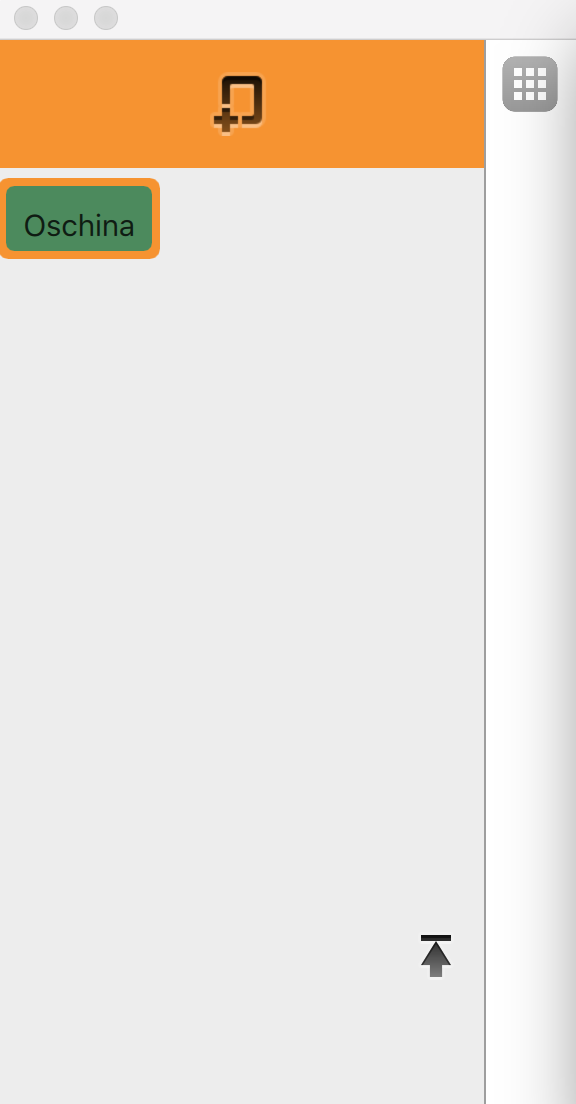 |
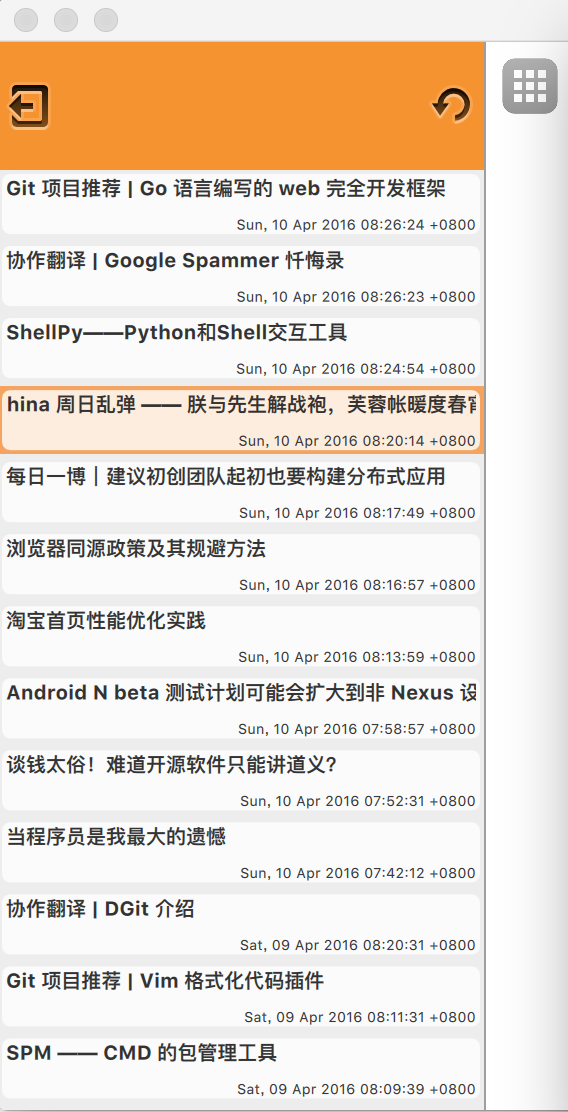 |
|---|---|
这两个view就是你在main.qml文件中看到的那个stackview对应的两个view;只要我们依次把它们通过下面这个接口
stack_view.push({item:article_list_view, destroyOnPop:true})
接口push到stackview当中即可,其中push可以接收参数用来控制view的生命周期和一些属性的值,具体参考文档中得说明即可;不得不说一句Qt的文档还是做得相当好的。stackview还有一个属性 initialItem可以用来设置stackview的默认的第一个view,相当于在Component.onCompleted时将这个默认的view push进去而已;
StackView {
id: stack_view
anchors.fill: parent
initialItem: FeedManagerView{
id: chanel_page
onSigChanelSelected: {
//article_list_view.model = model_instance.feed
var article_list_view = article_list_component.createObject(stack_view);
article_list_view.setFeed(model_instance.feed)
article_list_view.articleClicked.connect(XReader.loadSelectedArticle);
article_list_view.backToMainPage.connect(XReader.backToFeedManagerView);
stack_view.push({item:article_list_view, destroyOnPop:true})
}
onSigShowAddFeedView: {
var component = Qt.createComponent("qrc:/src/AddNewFeedView.qml");
if (component.status === Component.Ready) {
var dlg = component.createObject(main_window, {});
dlg.sigOkPressed.connect(chanel_page.onAddNewFeed);
} else {
console.log("conmentnet not ready"+ component.errorString())
}
}
}
Component {
id: article_list_component
ArticleListView{
id: article_list_view
anchors.fill: parent
}
}
}
代码中onSigShowAddFeedView 函数是响应用户点选择了某个feed之后的操作,为了节省内存{C程序员的天生特质!抓狂}这里是动态的创建的组件;QML中有两种常用的方式来动态创建or load一个组件;
- Qt.createComponent + component.createObject
通过Loader元素; 相当于一个占位符;
通过第一种创建的可以在组件需要销毁的地方调用destroy方法来销魂;这里qt文档中仅仅是说“放心。哪怕你是emit一个信号出去,你掉了destroy后我们忍让可以让你的信号被正确的处理,包括对资源变量的访问!” 所以放心用吧;
- 第二种方式就更容易管理了,你需要释放资源时,只要简单地通过Loader元素的source 或者 sourceComponent属性赋值为undefined或者”“即可;
添加新feed的dialog
- 图三
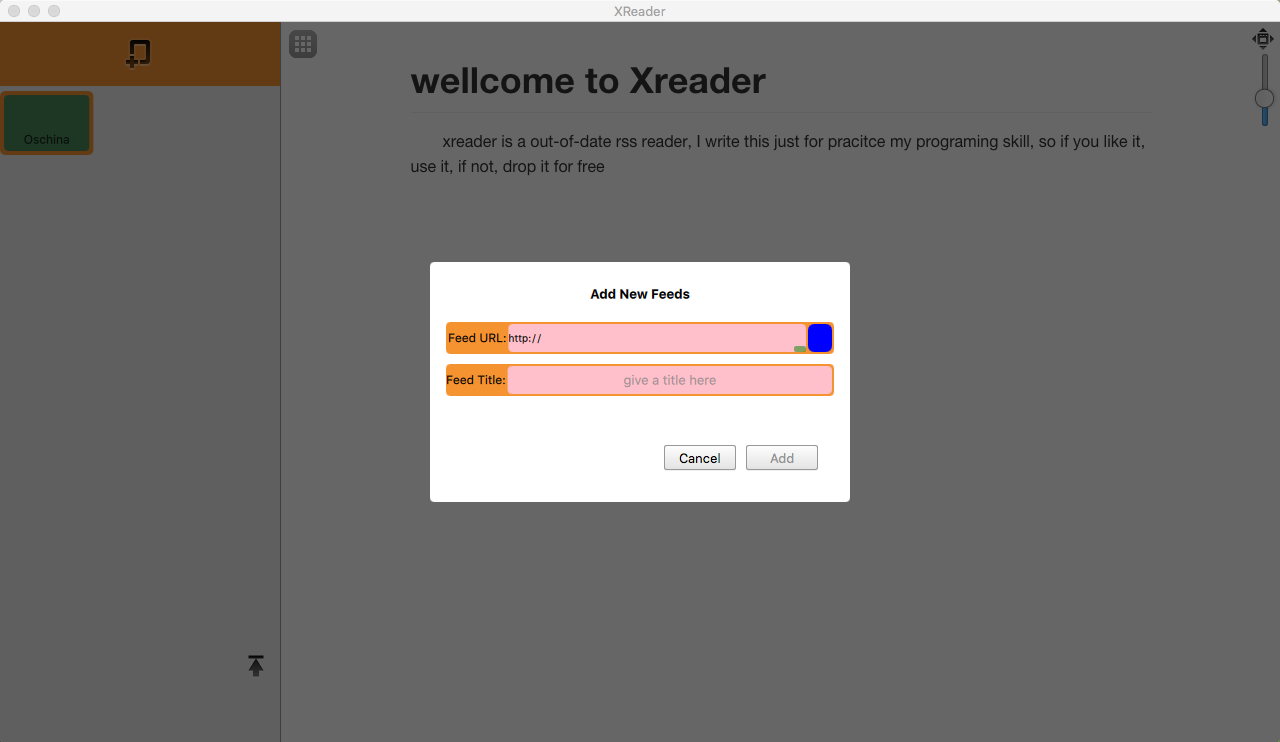
这个对话框是不是特别有feel。一开始我尝试了平台原生的对话框。但是在mac上那个对话框弹出来之后立马给我吓坏了。所以最后把他做成这样了。其实就是一个半透明的overlayer + 圆角矩形(对话框实体) 简单吧! 里面用了一些小技巧来保证你添加的url时一个可用的、可解析的feed.其实没什么特别的东西,感觉就是定位layout - 看效果 - 调整 - 看效果. 呵呵, 不过初期的设计也是一项拉,有个好的设计稿和规划做起来好很多;
- 不说了;看代码!
import QtQuick 2.4
import QtQuick.XmlListModel 2.0
import QtWebEngine 1.2
import QtQuick.Controls 1.4
Item {
signal sigOkPressed(var url, var name);
signal sigComponentLoaded();
id: dialogComponent
anchors.fill: parent
// Add a simple animation to fade in the popup, let the opacity go from 0 to 1 in 400ms
PropertyAnimation { target: dialogComponent; property: "opacity";
duration: 800; from: 0; to: 1;
easing.type: Easing.InOutQuad ; running: true
}
// This rectange is the a overlay to partially show the parent through it
// and clicking outside of the 'dialog' popup will do 'nothing'
Rectangle {
anchors.fill: parent
id: overlay
color: "#000000"
opacity: 0.6
MouseArea {
anchors.fill: parent
onWheel: {}
}
}
// This rectangle is the actual popup
Rectangle {
id: dialogWindow
radius: 4
width: 420; height: 240
anchors.horizontalCenter: parent.horizontalCenter
anchors.verticalCenter: parent.verticalCenter
Text {
id: tag_add_new_feed
font.bold: true
text: qsTr("Add New Feeds")
anchors.top: parent.top; anchors.topMargin: 24
anchors.left: parent.left; anchors.leftMargin: (parent.width-width)/2
}
Column {
id: column
spacing: 10
anchors.top: tag_add_new_feed.bottom; anchors.topMargin: 20
anchors.left: parent.left; anchors.leftMargin: 16
anchors.right: parent.right; anchors.rightMargin: 16
Rectangle {
id:row1
radius: 4
height: 32
width: parent.width
color: "#f69331"
Text {
id: tag_feedurl
height: 24
text: qsTr("Feed URL:")
clip: true
anchors.left: parent.left; anchors.leftMargin: 2
anchors.verticalCenter: parent.verticalCenter
//font.bold: true
font.pointSize: height/2
textFormat: Text.PlainText
verticalAlignment: Text.AlignVCenter
horizontalAlignment: Text.AlignHCenter
}
Rectangle {
id: textInputContainer
radius: 4
color: "pink"
anchors.top: parent.top
anchors.right: img_feed_checker.left
anchors.bottom: parent.bottom
anchors.left: tag_feedurl.right
anchors.topMargin: 2
anchors.leftMargin: 2
anchors.rightMargin: 2
anchors.bottomMargin: 2
TextInput {
id: feed_url
clip: true
width: 200
height: 24
anchors.fill: parent
verticalAlignment: Text.AlignVCenter
//horizontalAlignment: Text.AlignHCenter
text: qsTr("http://")
font.bold: false
font.pointSize: 10
cursorVisible: false
onFocusChanged: {
if (focus === false && text !== qsTr("http://")) {
console.log("Log::::::onFocusChanged")
feedTestModel.source = text
} else if (focus === true) {
feed_url.color = "dark"
}
}
Rectangle {
id: file_selector
radius: 2
color: "green"
opacity: 0.5
width: 12; height: 6;
anchors.right: parent.right
anchors.bottom: parent.bottom
}
}
//statuscheck View
}
Rectangle {
id: img_feed_checker
color: "#000000"
width: 24
radius: 6
anchors.top: parent.top
anchors.right: parent.right
anchors.bottom: parent.bottom
//anchors.left: textInputContainer.right
anchors.topMargin: 2
anchors.leftMargin: 2
anchors.rightMargin: 2
anchors.bottomMargin: 2
}
}
Rectangle {
id:row2
radius: 4
height: 32; width: parent.width
color: "#f69331"
Text {
id: tag_title
height: 24
text: qsTr("Feed Title:")
anchors.left: parent.left
anchors.verticalCenter: parent.verticalCenter
font.pointSize: height/2
textFormat: Text.PlainText
verticalAlignment: Text.AlignVCenter
horizontalAlignment: Text.AlignHCenter
}
Rectangle {
id: feedTitleContainer
radius: 4
color: "pink"
anchors.top: parent.top
anchors.right: parent.right
anchors.bottom: parent.bottom
anchors.left: tag_title.right
anchors.topMargin: 2
anchors.leftMargin: 2
anchors.rightMargin: 2
anchors.bottomMargin: 2
TextInput {
id: feed_name
clip: true
anchors.fill: parent
verticalAlignment: Text.AlignVCenter
//horizontalAlignment: Text.AlignHCenter
text: qsTr("")
font.bold: false
font.pointSize: 10
cursorVisible: false
Text {
id: hint
opacity: 0.8
color: "gray"
anchors.centerIn: parent
verticalAlignment: Text.AlignVCenter
horizontalAlignment: Text.AlignHCenter
text: qsTr("give a title here")
}
onFocusChanged: {
if (focus === true) {
hint.visible = false;
} else {
var real_text = text.replace(/^\s+|\s+$/g, '' );
if (real_text !== qsTr("")) {
hint.visible = false;
} else {
hint.visible = true;
}
}
}
}
}
}
}
Row {
id: row
spacing: 10
//anchors.top: column.bottom; anchors.topMargin: 32
//anchors.left: parent.left; anchors.leftMargin: 42
anchors.right: parent.right; anchors.rightMargin: 32
anchors.bottom: parent.bottom; anchors.bottomMargin: 32
Button {
id: bt_cancle
//anchors.right: ok.left
//anchors.rightMargin: 10
anchors.leftMargin: 40
text: qsTr("Cancel")
//anchors.bottom: parent.bottom
//anchors.bottomMargin: 20
onClicked: {
dialogComponent.destroy();
}
}
Button {
id: bt_ok
enabled: false
anchors.leftMargin: 40
text: qsTr(" Add ");
onClicked: {
if (feed_url.text.length == 0) {
console.log("please input correctly url")
return;
}
sigOkPressed(feed_url.text, feed_name.text);
dialogComponent.destroy();
}
}
}
}
Component.onCompleted: {
console.log("addnew feed dlg component loaded")
}
XmlListModel {
id: feedTestModel
//source: "https://developer.ubuntu.com/en/blog/feeds/"
query: "/rss/channel/item"
XmlRole { name: "title"; query: "title/string()" }
XmlRole { name: "link"; query: "link/string()" }
XmlRole { name: "published"; query: "pubDate/string()" }
onStatusChanged: {
if (status === XmlListModel.Error) {
console.log("error xml parse")
feedVerifyFailed();
} else if (status === XmlListModel.Loading) {
img_feed_checker.color = "blue"
} else if (status === XmlListModel.Ready) {
var title = feedTestModel.get(0)
console.log(title)
if (title !== undefined) {
console.log("xmlListModel.Ready xml parse")
feedVerifySuccess();
} else {
feedVerifyFailed();
}
}
}
}
function feedVerifyFailed() {
bt_ok.enabled = false
feed_url.color = "red"
img_feed_checker.color = "red"
}
function feedVerifySuccess() {
bt_ok.enabled = true
img_feed_checker.color = "green"
}
}
WebContentView
这个没什么好说的,qt从webkit切换到Chromium作为webengine之后,使用起来没有什么大额问题,这里也是简简单单的使用它去load一个article的url而已;这里是将WebEngineView简单地封装了一下,加了一个控制zoomfactor的缩放条而已;so easy!
thanks! that all:
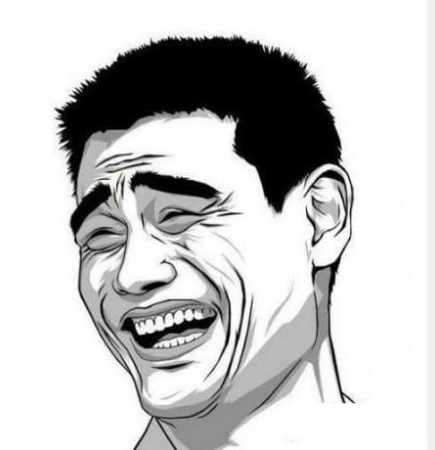 |
|---|